3 ways to improve Dynamic and Kinetic visual acuity
◆What is dynamic and kinetic visual acuity?
Dynamic / Kinetic visual acuity is an important factor for athletes.
Static visual acuity is the ability to see a still object.
The visual acuity test using the Landolt ring, which is performed in medical examinations, tests the static visual acuity.
Dynamic and Kinetic visual acuity is the ability to see moving objects.
| dynamic visual acuity | in the vertical and horizontal directions |
| kinetic visual acuity | in the depth direction |
Dynamic visual acuity and Kinetic visual acuity differ greatly in the mechanism of the brain that they perceive. Therefore, the training method is also different.
Sports Vision
There is sports vision as a classification method of visual acuity.
In particular, in baseball hitting, Kinetic and Dynamic visual acuity are most important.
According to the Sports Vision Association, sports vision is classified into the following 8 items.
1.Static vision
Sight to see what is stationary. (Measured by general visual acuity test)
2.Kinetic visual acuity:KVA
Visual acuity for an object that moves in the depth direction.
3.Dynamic visual acuity:DVA
Visual acuity for an object that moves vertically and horizontally.
4.Eye movement
Ability to move the line of sight quickly and smoothly.
5.Contrast sensitivity
Ability to identify subtle differences in brightness.
6.Deep vision (sense of distance)
Ability to recognize relative perspectives.
7.Instantaneous eyesight
Ability to instantly recognize visual information.
8.Eye-hand coordination
Reflexes related to vision.
Dynamic Visual Acuity
Visual acuity for an object that moves vertically and horizontally.
Kinetic Visual Acuity
Visual acuity for an object that moves in the depth direction.
◆ 3 ways to improve Dynamic and Kinetic visual acuity
Dynamic visual acuity training method
The most popular method of training Dynamic visual acuity is to read the letters written on the outside signs and telephone poles from the train window.
This training method does not perform vertical training, but it is effective for horizontal training.
The good thing about this training method is that you don’t need to be prepared. You can train any time you are traveling by train.
You can do it from the window of the bus, but when you actually try it, it seems that there are fewer suitable objects than when you do it from the window of the train. “From the train window” is recommended.
Kinetic visual acuity training method
A well-known training method for Kinetic visual acuity is to read the numbers or letters written on the thrown ball.
This method of training is very effective, but it also requires tedious preparations and a pitcher to go out with. It is also difficult to control conditions such as ball speed, rotation speed, and rotation direction.
If the ball speed is too fast or the rotation speed is too high, the training will have no effect, and if it is too slow, it will have no effect.
( It is said that you can train more effectively by using shutter glasses. Shutter glasses are glasses with a flash effect that open and close the shutter at a high speed with a liquid crystal. )
Android app to train Kinetic visual acuity
The training method of writing numbers and letters on the ball is the strongest, but it is not easy, so we recommend using the app as the next best training method.
There is ‘Kinetic Visual Acuity’ as an android app that trains kinetic visual acuity.
・Android app ‘Kinetic Visual Acuity Lite’ Google Play
・Android app ‘Kinetic Visual Acuity’ Google Play
As an iPhone app there is ‘Kinetic Visual Acuity’. and as an iPad app there is ‘Kinetic Visual Acuity HD’.
・iPhone app ‘Kinetic Visual Acuity’ App Store , Referral site
・iPad app ‘Kinetic Visual Acuity HD’ App Store , Referral site
Here, we will mainly explain the Android app ’Kinetic Visual Acuity’.
◆ Android app ‘Kinetic Visual Acuity’ free version and paid version
There are a paid version of ‘Kinetic Visual Acuity’ and a free version of ‘Kinetic Visual Acuity Lite’ as android apps that train your kinetic visual acuity.
There is only one difference between the paid version and the free version.
The free version of ’Kinetic Visual Acuity Lite’ requires Fuel when playing outside of level 0. Level 4 play requires Fuel 4, Level 3 requires Fuel 3, Level 2 requires Fuel 2, and Level 1 requires Fuel 1. Fuel can be increased by watching video ads.
The paid version does not require Fuel and therefore has no ad-related display.
◆ How to use the Android app ‘Kinetic Visual Acuity’
In ‘Kinetic Visual Acuity’, you can select test mode or training mode. In test mode, the level is set automatically and the score is recorded. In training mode, you can set the level manually.
【mode switching】
To switch between “test mode” and “training mode”, use the select button (training / test) in the upper center of the startup screen.
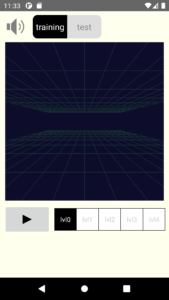
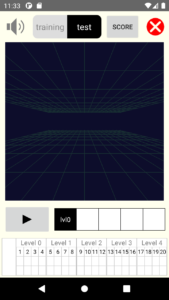
You can also switch to “training mode” to train during the test. In this case, you can resume the test by returning to “test mode”.
【training mode : play】
In training mode, you can train as many times as you like at the same level.
It’s easy to use in training mode, just select the difficulty level (lvl0 to lvl4) and tap the play button.
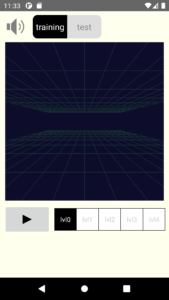
The difficulty level is selected with the buttons lvl0 to lvl4 at the bottom.
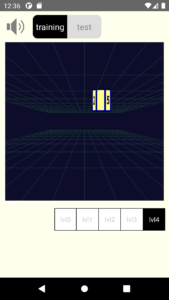
When you tap the play button, the hexagonal pillar will pop out from the back of the screen while rotating.
Read the numbers on the sides of the hexagonal pillar.
【About the hexagonal pillar that pops out】
The moving speed, rotation speed, and number of digits of the hexagonal pillar are determined by the difficulty level.
The trajectory drawn by the hexagonal pillar changes randomly each time, like a baseball pitch.
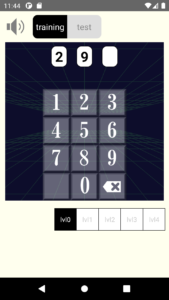
When you finish entering the read numbers on the keyboard, the judgment is made.
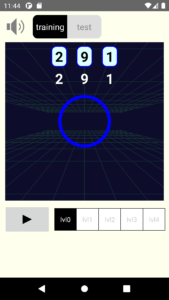
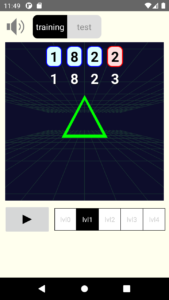
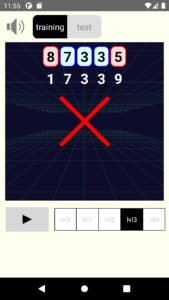
【About judgment】
If all digits are correct, it is judged as ◯, if only one digit is incorrect, it is judged as △, and if two or more digits are incorrect, it is judged as ☓.
The order of the numbers does not matter. If 2124 is correct, both 1242 and 1224 are correct.
【test mode : play】
In test mode, 5 difficulty levels from 0 to 4 are tested 4 times each, for a total of 20 times.
【About the score】
The score is 5 points for ◯, 3 points for △, 0 points for ☓, and the maximum score is 100 points.
There are few people who can get 100 points. However, of course, it is not impossible, and there are some who are good at sports and have achieved 100 points many times.
It’s easy to use in test mode, just repeat the test “tap the play button, read the number on the hexagonal pillar that pops out, and answer” 20 times. It is not a time trial, so you can interrupt it in the middle.
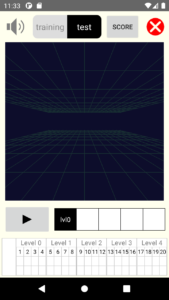
The difficulty level is set automatically.
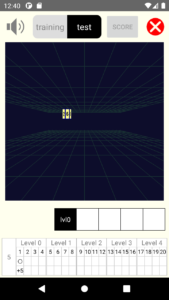
When you tap the play button, the hexagonal pillar will pop out from the back of the screen while rotating.
Read the numbers on the sides of the hexagonal pillar.
(Same as training mode)
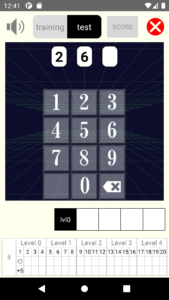
When you finish entering the read numbers on the keyboard, the judgment is made.
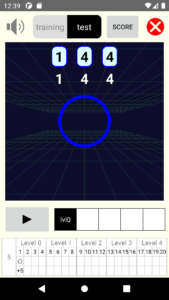
Result: ◯ All digits correct
score:5points
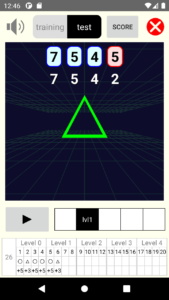
Result: △ 1 digit incorrect
score:3points
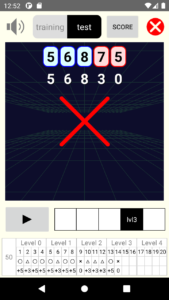
Result:× 2 or more digits incorrect
score:0points
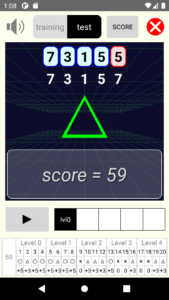
When the test is complete, the score will be recorded.
【test mode : reset】
The test can be reset.
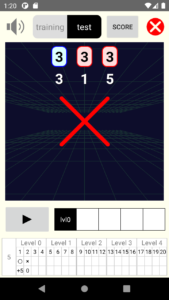
To reset the test, tap the reset button (x button) in the upper right.
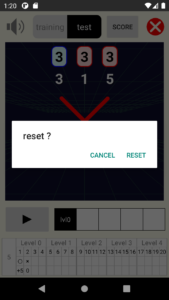
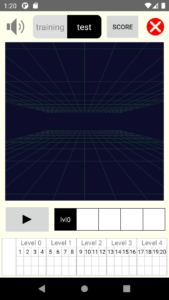
【test mode : score】
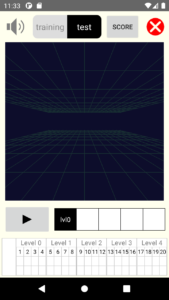
To see / edit the test score, tap the score button in the upper right.
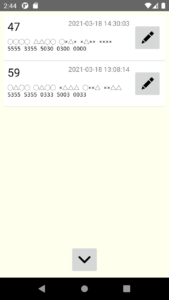
By tapping the edit button (pencil button) at the right end of the score row, you can write notes or delete the score.
Write notes on the score
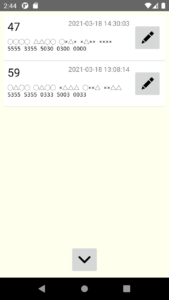
To add a note to the score, tap the edit button (pencil button) at the right end of the score row.
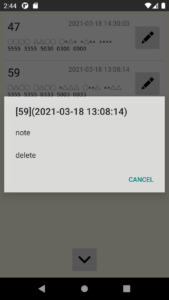
Select “note” from the pop-up.
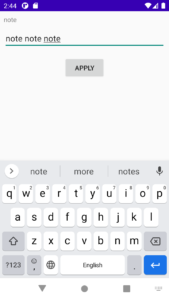
Write a note in the note input field and tap the “APPLY” button to add the note.
(If the keyboard is not displayed, tap the note input field to display it.)
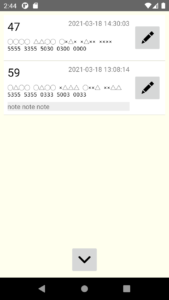
Delete score
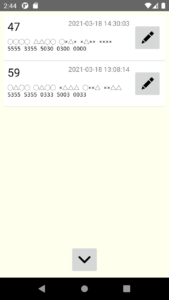
To delete the score, tap the edit button (pencil button) at the right end of the score row.
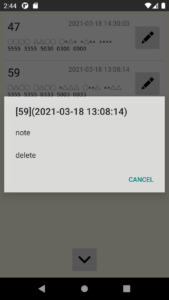
Select “delete” from the pop-up.
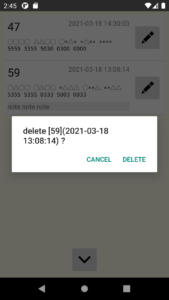
【Sound effect on / off】
To turn off the sound effect, tap the speaker button at the top left of the screen. Each time you tap, the sound effect is switched on / off.
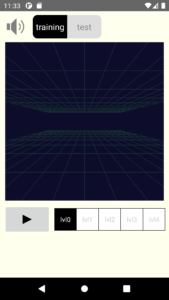
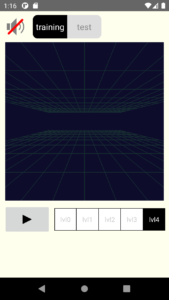
◆ Download
The android apps ‘Kinetic Visual Acuity’ and ‘Kinetic Visual Acuity Lite’ can be downloaded from Google Play.
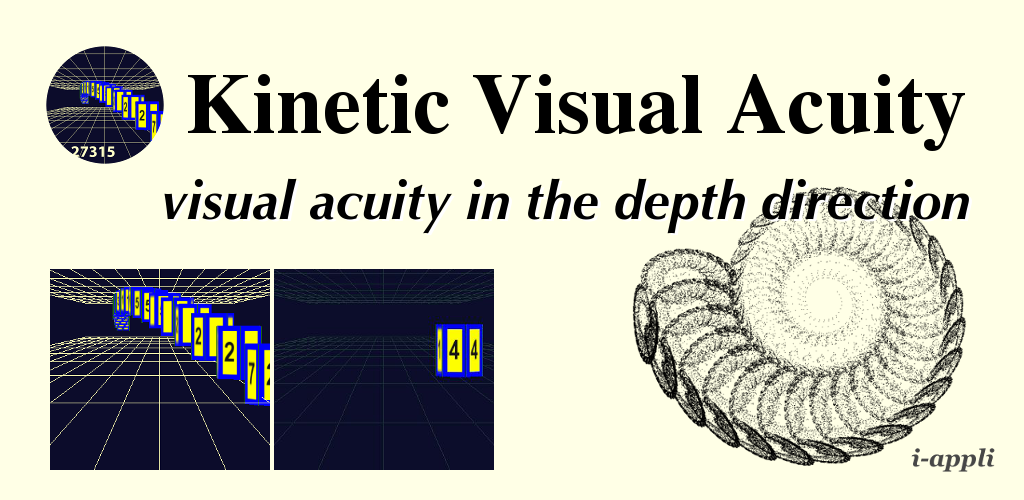
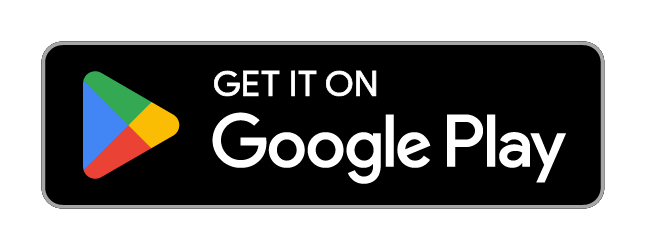
1件のコメント
コメントは受け付けていません。